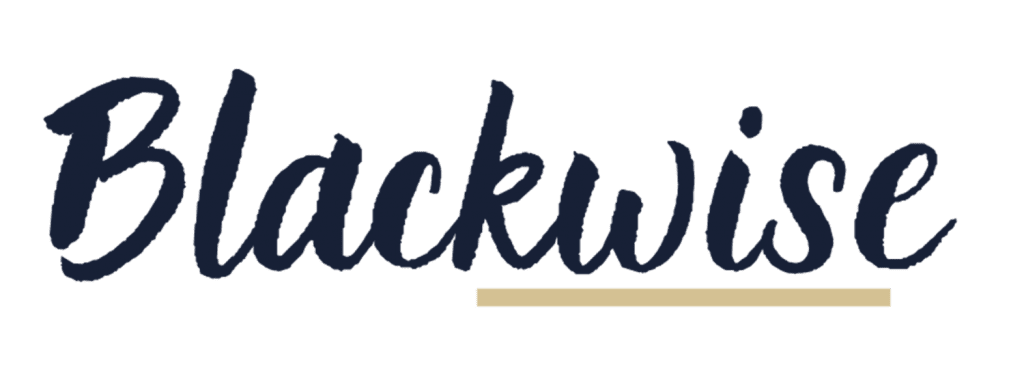Valentine’s Day is just around the corner, and what better time to declare your digital love affair? If you find yourself constantly visiting a particular website (ahem, Blackwise.co) for news, entertainment, or inspiration, why not make it the homepage of your browser? Setting your favorite website as your browser’s homepage can save you time and make your browsing experience more enjoyable. Here’s how to do it:
Step 1: Open Your Browser Settings
First things first, open up your preferred web browser. Whether you’re using Chrome, Firefox, Safari, or any other browser, the process is quite similar.
Step 2: Navigate to the Homepage Settings
Once your browser is open, look for the settings menu. It’s usually represented by three dots or lines in the top-right corner of the window. Click on it and select “Settings” or “Preferences” from the dropdown menu.
Step 3: Set Your Homepage
In the settings menu, you’ll find an option to set your homepage. It might be listed under “Appearance,” “General,” or “On Startup,” depending on your browser.
Step 4: Enter the Website URL
Now comes the fun part! In the homepage settings, you’ll see a field where you can enter a URL. Simply type or paste the URL of your favorite website into this field. Make sure to enter the full address, including “https://” or “http://”.
Step 5: Save Your Changes
Once you’ve entered the URL, don’t forget to save your changes! Look for a “Save” or “Apply” button at the bottom of the settings menu, and click on it to confirm your new homepage.
Step 6: Enjoy Your New Homepage
That’s it! You’ve successfully set your favorite website as the homepage of your browser. Now, every time you open your browser or click on the home button, you’ll be greeted by your beloved website.
So, why not spread the love this Valentine’s Day by setting your favorite website as the homepage of your browser? It’s a simple yet meaningful gesture that can make your browsing experience more enjoyable every day.
Happy browsing! 🌟